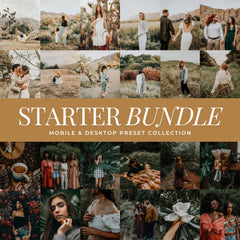When scrolling through Instagram or browsing through your favorite photographer's portfolio, you might notice a consistent style or aesthetic that catches your eye. It's not just the quality of the camera or the subject of the photo, but the editing style that makes the images stand out. The secret behind those gorgeous consistent aesthetics is Lightroom Presets.
In this guide, we’ll explore why Lightroom presets can take your photo edits to the next level and how you can achieve professional-quality results with minimal effort — even as a beginner.
What Are Lightroom Presets?
Lightroom presets are pre-defined sets of adjustments (like exposure, contrast, saturation, and color grading) that can be applied to your photos with a single click. These adjustments are designed to help you achieve a specific look or feel for your images, whether it’s bright and airy, moody and dark, or rich vibrant colors.
Presets are created by professional photographers and influencers who have spent years perfecting their editing techniques. Anyone can use these presets, regardless of skill level, to enhance their photos quickly and consistently.

What Are Presets For?
Adobe Lightroom presets are super handy for both beginners and professional photographers who want to streamline their editing process. Presets transform an image with minimal effort, applying everything from color grading to exposure adjustments. With presets, you can professionally edit your photos without any experience.

Why Use Lightroom Presets?
Using Lightroom presets can make your photo editing process much more efficient and consistent. Lightroom presets help you save time, simplify your workflow, and keep every photo beautifully consistent.
Whether you’re editing for personal use or building your brand, Lightroom presets offer more than just convenience, they bring consistency, creativity, and confidence to your workflow.
Benefits of Using Lightroom Presets
Consistency — Create a cohesive, professional look across your entire portfolio or feed. Every photo feels connected, whether it’s for Instagram, client galleries, or your brand.
Speed — Edit hundreds of photos in minutes. With one-click batch editing, you can spend less time adjusting sliders and more time creating.
Professional Results — Achieve polished, true-to-life color tones and balanced lighting all without needing years of editing experience. Presets make professional-quality edits accessible to everyone.
Creativity — Experiment with mood and style effortlessly. From soft, airy tones to rich film textures, presets let you explore your artistic vision and develop a signature aesthetic that’s uniquely yours.
With presets, every edit feels intentional — helping you define your photography style while keeping your workflow fast, flexible, and consistent.
Who Are Presets For?
Presets are a game-changer for content creators, bloggers, influencers, and photographers. They help save time by allowing you to apply a specific look or style with just one click, ensuring consistency across all your images. Whether you're editing for social media, a blog, or just your everyday photos, presets help streamline the process and make it easier to develop a consistent aesthetic.
Presets can be especially helpful for beginners who may not yet be familiar with Lightroom. They allow you to experiment with different styles without needing to know every detail of Adobe's software or app. For professionals, presets can be used to quickly apply a signature style to every image, ensuring brand consistency.
Are Presets Worth the Money?
Yes, presets are really worth paying for. Presets offer you the ability to professionally edit your photos without the years of experience learning how to develop professional editing skills.
Do Professionals Use Presets?
For professional photographers, presets are much more than just shortcuts for editing—they're essential tools that contribute to the artistic identity and workflow efficiency of a photographer.
Presets help photographers develop and maintain their aesthetic and evoke mood and emotion in their images. Presets streamline the editing process, this not only saves time but ensures consistency across a whole set of images, which is vital for delivering a polished, cohesive final gallery.
How Do Presets Save You Time?
Lightroom presets are a game-changer when it comes to editing efficiency, and batch editing is one of the most powerful features they offer.
For Desktop Lightroom: after editing one image, you can select all the photos you want to apply the preset to, then use the "Sync" feature to apply the same adjustments to them. You can also use the Copy and Paste feature: After editing one image, copy the settings (right-click > Copy) and then paste them onto other images (right-click > Paste).
For Mobile Lightroom: On mobile, you can edit one photo, then use the "Copy Settings" option. From there, select all the other photos you want to apply the same edits to and paste the settings.

What Do You Need To Use Presets?
You’ll need Adobe Lightroom Classic or Lightroom (cloud-based) for desktop computers. Both versions allow you to import, edit, and apply presets to your photos.
Lightroom Classic is used primarily for professional photographers, especially those who work with large collections of images, offering more robust tools and features.
Lightroom (cloud-based) is ideal for users who want a more streamlined experience with cloud syncing for photos and edits.
Lightroom Mobile is a free app available for iOS and Android, but it also has a premium version with additional features. The app lets you use presets on the go, and you can sync presets between mobile and desktop versions if you have a Creative Cloud subscription.
You can download the free Lightroom App here: Download for iPhone or Download for Android
You can download a free trial of Adobe Lightroom here: Download Lightroom Free Trial
You can download a free trial of Adobe Photoshop here: Download Photoshop Free Trial
Best Place To Buy Lightroom Presets?
Lou & Marks is the best website to buy Lightroom Presets. Our presets are created by professional photographers. We also collaborate with the top influencers to create the top photo editing presets for Instagram. You can feel confident knowing we are the industry leader in creating adaptive one-click presets. We have over 500k+ happy customers and amazing photo reviews to help you see why so many trust Lou & Marks Presets.
 You can shop Lou & Marks Presets: Shop Lou & Marks Presets
You can shop Lou & Marks Presets: Shop Lou & Marks Presets
Options For Best Websites To Buy Lightroom Presets?
1. Directly From A Creator
Purchasing presets from a creator directly is the best option. Lou & Marks Presets is the best website to buy Lightroom Presets. We have been designing the top Instagram & Photography Presets since 2013. We are a team of professional photographers and professional photo editors. We also collaborate with the top Instagram Influencers to design and curate our collections for Instagram.
You can shop Lou & Marks Presets here: Shop Lou & Marks
Our best-selling presets to start with are: Golden Boho, Kodak Portra, Light & Airy, Kodak Gold, Creamy Moody, The Starter Bundle and our Free Skin Smoothing Presets
How To Avoid Buying ‘Bad’ Presets?
To avoid purchasing low quality presets that will just waste time and money, I have some tips to help you shop.
1. Only Shop Trusted Sites Or Trusted Creators
When you purchase from a trusted site or creator you know who you are purchasing from. If you are unsure who the creator is check out the "About Me" section and contact section of a the website. See who the owner/creator of the website is and if they are qualified to be creating/selling presets. A "qualified" creator/seller will have photography and photo editing experience at a professional level.
2. Look For Reviews With Photos
Make sure to check and see if the website has verified reviews from customers. Look for photo reviews to see what other customers experienced when purchasing presets.
3. Check Their Social Accounts
Legitimate businesses will have a presence on social media. You can check their Instagram, TikTok, Youtube, and Facebook accounts that should be linked on their website. This gives more proof they are a legitimate business and a trusted website.
4. Ask Questions
If you are unsure what presets to purchase contact the creator and ask for assistance selecting presets that will be right for your photography or style. This will put you in contact with the creator as well as give you professional feedback on what presets are right for you.
Presets are essential to developing your style as a content creator or photographer. Presets are for all photo enthusiasts from beginner to professional. Presets offer you the ability to professionally edit your photos without the years of experience learning how to develop professional editing skills. You should be using Presets to edit your work. They are extremely affordable, help you speed up your work flow and let you test out your editing style.
Make sure you are purchasing your Presets from a trusted website or creator. To shop Lou & Marks Presets you can browse all our Preset Collections here: Shop Lou & Marks Presets
Installation & Usage
Now that we've gone over what Lightroom Presets are, why you need them, and where to purchase them, let's go over how to install and use them.
How To Install Lightroom Presets On iPhone
1. Importing Your Preset Files To Lightroom
Open the Lightroom mobile app. Click on one of your images to access your presets. Click on the presets icon on the bottom of your screen. Make sure you are on the main presets section where you can see "Yours". Import your presets by tapping on the three dots in the top right corner of the screen. Select "Import Presets" and choose the presets you downloaded earlier.

2. Using Your New Presets
The presets will now be available in the app for you to use on your photos. Repeat this step for each preset collection you downloaded. To use your presets just click on a preset to apply the edit to your photo. Then click the checkmark in the bottom right.

You can also view these instructions as a video on YouTube Here
How To Install Lightroom Presets On Android
1. Importing Your Preset To Lightroom
After you download your presets open your Lightroom App. Click on one of your images in your LR App so you can access the Presets Tab. Click on Presets.
When you see the next screen pop up, click on the three vertical dots. You will see a new screen pop up. Now click on "Import Presets”. Now you will see a new screen with the list of your recent downloads and files. Select the “Android Presets.zip” file you just downloaded.
On the next screen you will see a text box that says "Presets Imported". Congratulations you successfully imported your new Presets!

2. Using Your New Presets
To locate your new Presets make sure you are in the section titled "Yours". Scroll down the Presets list and locate the folder with the title of the Presets and Lou & Marks. Click there to expand the folder and see your new Presets. Click on one of the Presets to apply the Preset to your photo. Click the check mark in the bottom right corner once you have applied the Preset.

Repeat the saving steps for each Preset Collection Zip File you downloaded.
You can also view these instructions on YouTube Install Video
How To Install Lightroom Presets On Desktop
I have full instructions for desktop users in another blog. For Lightroom Classic LrC & Lightroom CC Lightroom install guide
To install your presets to Photoshop ARC Photoshop install guide
Still have questions on presets? Need help finding the right presets for your style of photography or your editing goals? I'm always happy to help with any questions. You can fill out the contact form here: Contact Lou & Marks Presets
Now that you understand what Lightroom presets are and how they can elevate your editing, here’s why they’ve become an essential tool for modern photographers and content creators.
The Takeaway
Lightroom presets are one of the simplest and most transformative tools for photographers and creators. Whether you’re capturing everyday moments, growing your brand, or building a cohesive portfolio, presets help you edit with ease and confidence.
Explore the Lou & Marks Preset Collections to find your perfect editing style and start transforming your photos today.